Desktop Financial Aid - Archive
Tip
Only releases with enhancements or resolved issues for this module have content below.
Resolved Issues
Enhancements
The 2022-2023 financial aid award year is available in the Award Year Definition window. Select the Active? checkbox when you are ready to work with it. You can also deselect Display in Dropdown? to remove it for now until the application system opens.
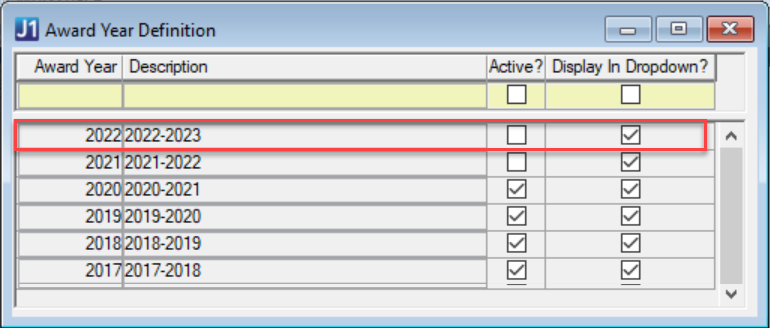
Financial Aid is now a defined category in the Document Storage Setup window. When you select the Financial Aid row, you can then click the Document Category tab and the Document Type Definition tab to further define the document type, select owners, or create default categories within the document type.
The Financial Aid Inquiry window is now fully integrated with Jenzabar Financial Aid (JFA). With JFA as your selected financial aid system, you can retrieve important financial aid information about candidates and students. Click the tabs to navigate the sections.
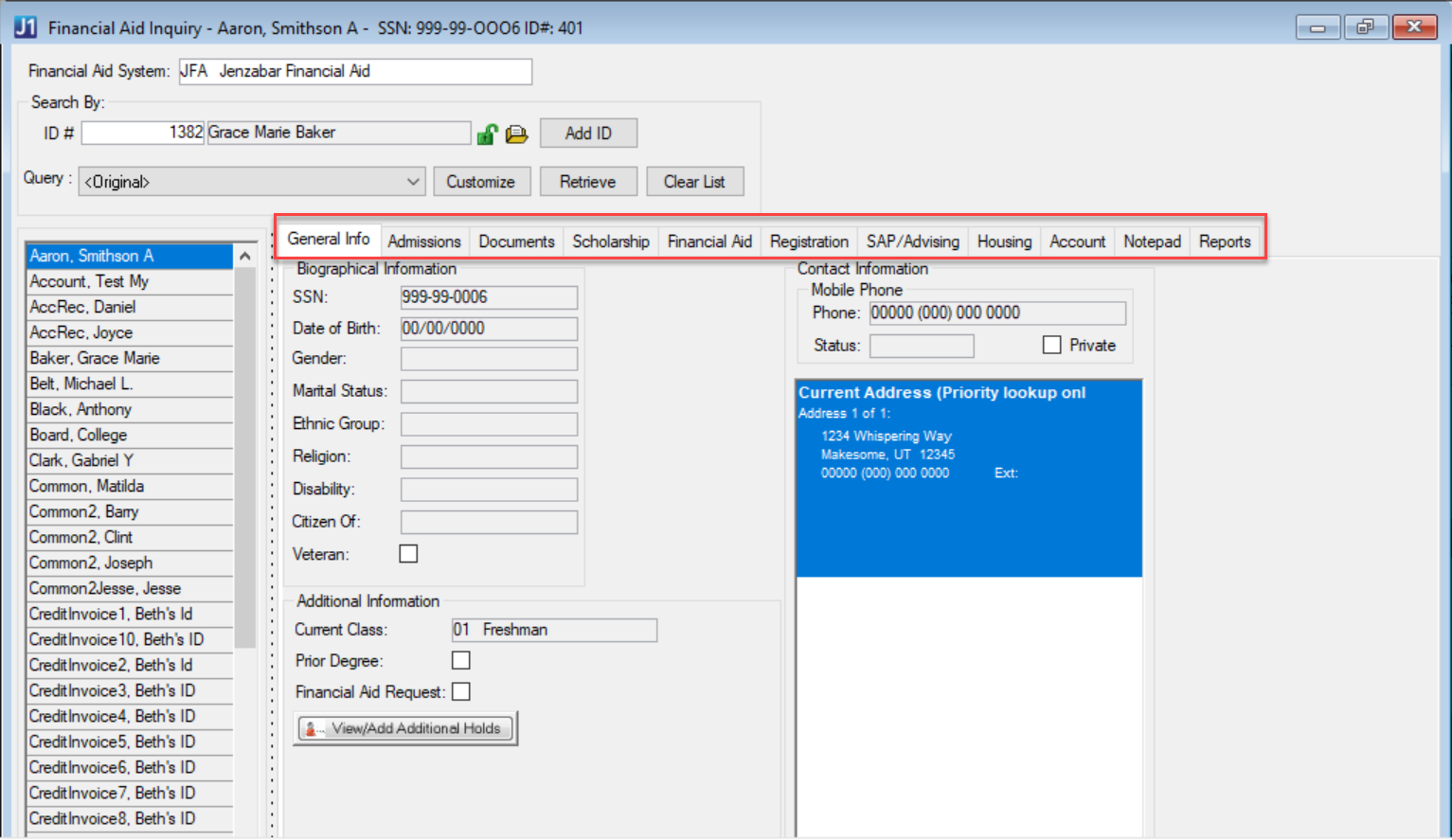
Resolved Issues
Issue | Description |
|---|---|
RN9971 | Performance issue when trying to insert or update rows in a large TRANS_HIST table. |
RN10994 | POE Definition incorrectly displayed POE ID with commas. |
RN11071 | A database error message appeared when accessing an ID associated with a name that exceeded 11 characters on the Financial Aid Inquiry window. |
Issue | Description |
|---|---|
RN9696 | When running the Anticipated Aid process, the Transaction History table locked, causing performance issues |
RN9974 | The Anticipated Aid process produced transactions for POEs that were not selected. |
RN10992 | Awards were not properly created when running the Anticipated Aid process using POE IDs longer than 5 digits. |
RN11165 | The Anticipated Aid transaction report pulled Pending, Estimated, and other award statuses when only the Pending Status was selected. |
RN14264 | Data passed to JFA from the Create Student Update caused issues with COD processing. |
RN15817 | When Financial Aid (FA) transaction groups were posted by Business Office via Transaction Groups, any adjustments that reduced previously disbursed funds were not returned back to JFA tagged as reversals. |
Issue | Description |
|---|---|
RN11054 | The Create Student Update process produced an error when running students with First Names longer than 11 characters. |
RN11174 | The Configure Optional Student Data Elements for Transfer window returned an error when Legal Names were selected or deselected. |
RN12108 | When running Match Records, a database select error appeared if the student had a Questionable SSN match and multiple legal name rows in the Additional Names window. |
Enhancements
Several FAM processes now distinguish between a student’s Campus Name (name_master) and legal name.
The Campus Name feature allows students to designate a name they prefer to use on campus. This name appears in name fields, processes, searches, and reports throughout Desktop, J1 Web, and Campus Portal, except where legal name is required. To keep legal name information private, new permissions have been added that control which user groups can view it. Depending on your role and permissions in J1, you might see Campus Name, legal name, or both.
Important
Permission for legal name is granted in the Additional Name Types window.
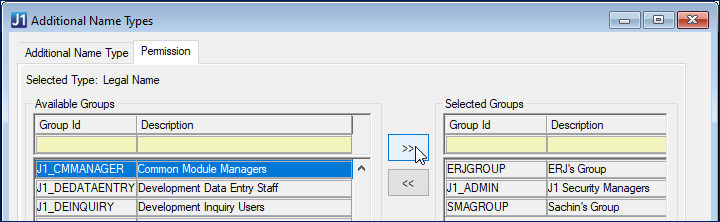
From the Financial Aid Configuration window, you can choose how the Create Student Update process transfers student data by using either their Campus or legal name. The default is set to Legal because most federal financial aid processes require a student’s legal name.
Note
Jenzabar recommends using legal name, especially if your school loads ISIRs on the basis of name matches.
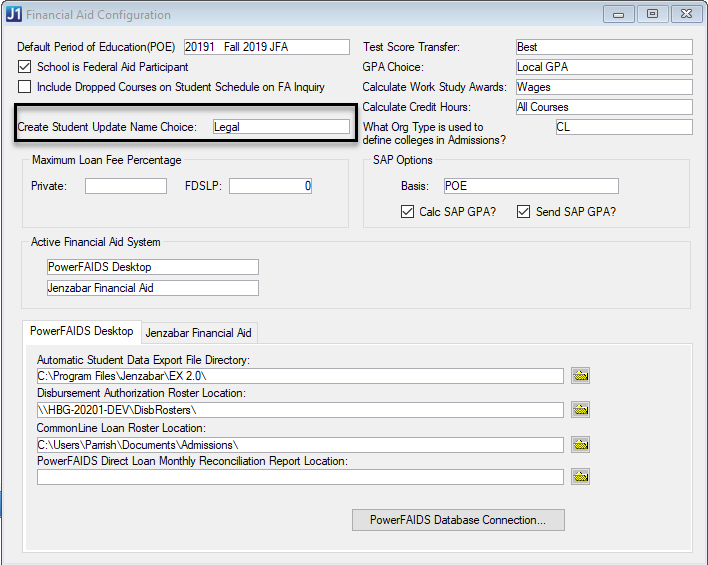
If you choose to transfer student data using Campus Name, the student Name fields are updated, not the Preferred Name. Future releases will include enhancements to Create Student Update to support PowerFAIDS Cloud.
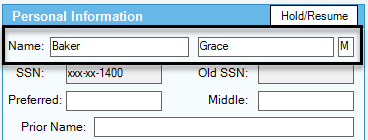
If your ISIR Match Configuration is set to true, then the student’s First Name is part of your Match. You can change this setting in JFA’s Administration window. From the Configuration Values screen, click to expand the Imports section and edit the value.
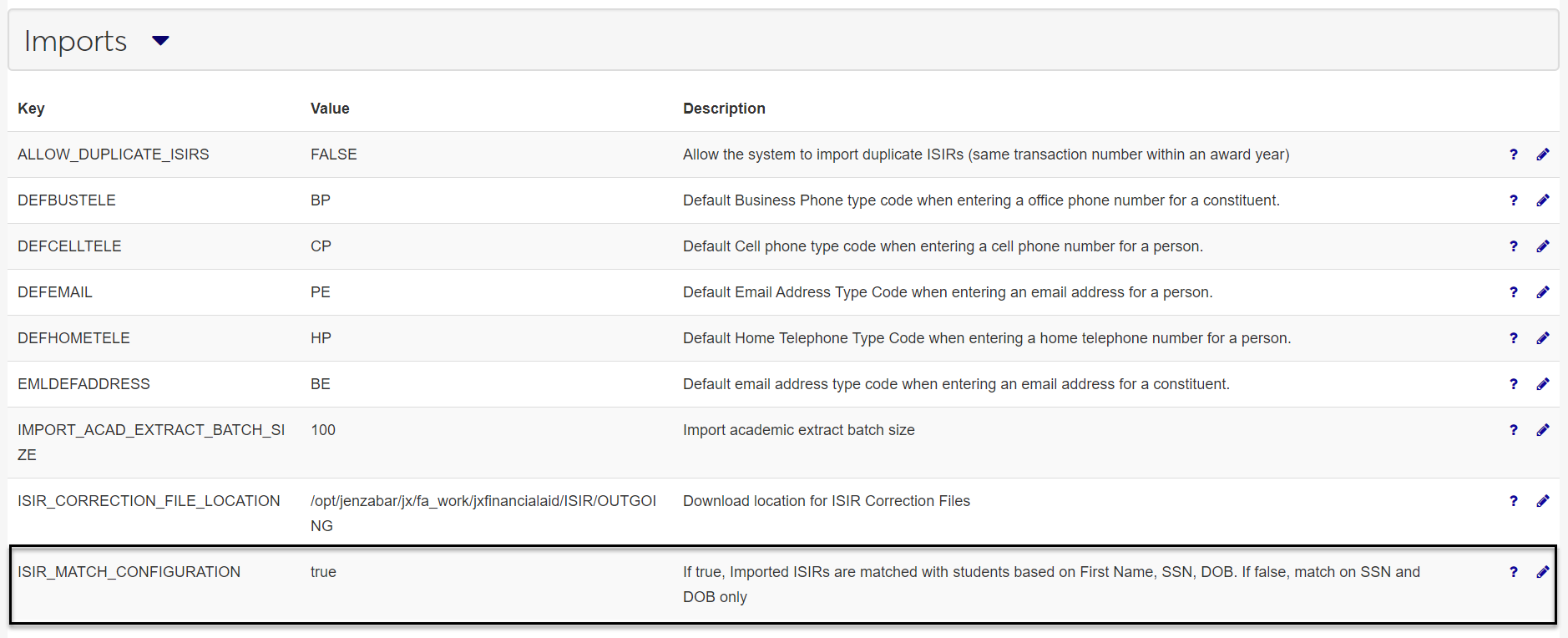
The Match Record process matches the PowerFAIDS student name to the legal name used in Desktop. It also now includes information regarding any existing Campus Name matches in the Possible J1 Matches.
The Financial Aid Inquiry window no longer displays the PowerFAIDS student name associated with the ID number.
The Create Student Update process now transfers a student’s name according to your school’s choice to use Campus or legal name. You can change this setting in the Financial Aid Configuration window.
The Create Student Refund Invoices process now supports schools using JFA with Open Items. A school configured for award funds that are non-refundable to the student awards a maximum amount and the fund is configured to be applied to specific charge fees. If the student does not use the maximum award amount, the Create Student Refund process updates the Financial Aid disbursement transactions on their receivable account and the student’s record in JFA accordingly.
Resolved Issues
Issue | Description |
|---|---|
192587 | Anticipated Aid was not being reported for the disbursement in a payment period for sites using JFA. |
199281 | A "window unavailable" error message appeared when PowerFAIDS users configured as active FAST were processing disbursement reconciliations (Disbursement Reconciliation window). |
199288 | The Create Student Update for JFA customers was including address records from outside the selected Address Priority List group. The Update now looks at only the address codes included in the selected Address Priority List. |
199365 | An error message appeared when PowerFAIDS users attempted to customize the Original Candidate Select query on the Create Student Update to Financial Aid window. |
199368 | Legend text on the Match Records screen is positioned incorrectly and overlaps names on the grid. |
199542 | The Create Student Update for JFA customers would send an empty Postal Address if an address record for the student included only phone number and no address information. |
199543 | The Create Student Update for JFA customers did not transfer addresses and phone numbers according to the priority order of the Address Priority List selected. |
199649 | For schools with multiple POEs mapped to the same year and term, the Credit Hours Update was calculating all registered students instead of just those assigned to the selected POE in PowerFAIDS. As a result, the impacted students were assigned extra POEs in the Financial Aid Master table, which can cause critical problems when they are exported to PowerFAIDS. If your school doesn’t map multiple POEs to the same year and term or hasn’t run Credit Hours Update since installing J1 2019.5+, this issue should not impact you. You can now run Credit Hours Update successfully. If you ran Credit Hours Update with multiple POEs and think you might have transferred that data to PowerFAIDS, there are different steps to take depending on if you ran External Update and loaded the student records. We strongly advise contacting Jenzabar’s Help Desk to resolve this issue. If you ran Credit Hours Update with multiple POEs, but did not transfer any POEs to PowerFAIDS, you need to clear existing POE data rows in Financial Aid Master before running Credit Hours Update again. Sample Sql: delete from pf_stdnt_mstr where poe_id in (enter all affected poe ids) ; Once you’ve cleared the rows, the Credit Hours Update fix now calculates only the students with the following criteria:
For full details and additional help resolving this issue, contact Jenzabar’s Help Desk. |
199767 | Anticipated Aid POEs to process display was experiencing several formatting issues which have been resolved. |
202597 | The Create Student Update feature was not adding leading zeros to the SSN as needed. |
202677 | Students were excluded during the AcademicExtract XML transmission to JFA because the original process had one student per XML . The transmission was updated to include all students. |
203270 | The Selection Query window was not showing newly created queries without closing and reopening the window. |
204941 | Initial State Grant Award for the student's initial semester were not always correct, as the calculation did not always filter the appropriate the transactions. |
Enhancements
Some windows are only used depending on which financial aid system type (FAST) is active in your module. If you are working in a FAST-dependent window, you may be presented with a pop-up message if you don’t have the relevant financial aid system active or if your system doesn’t use that window.
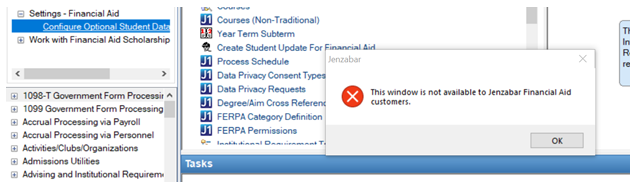
Note
To activate, deactivate, or change your financial aid system type, access your settings in the Financial Aid Configuration window.
The 2021-2022 financial aid award year is available in the Award Year Definition window. Select the Active? checkbox when you are ready to work with it. You can also deselect Display in Dropdown? to remove it for now until the application system opens.
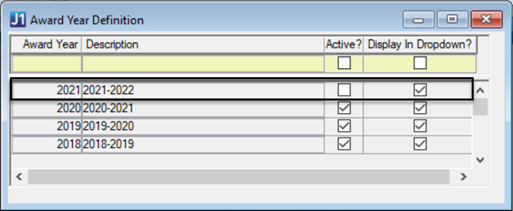
When exporting student data to your financial aid system, the Create Student Update process will now use Database Transfer by default. PowerFAIDS J1 Desktop customers should no longer use the File Transfer option, as it does not include many of the required data options and is not supported by College Board.
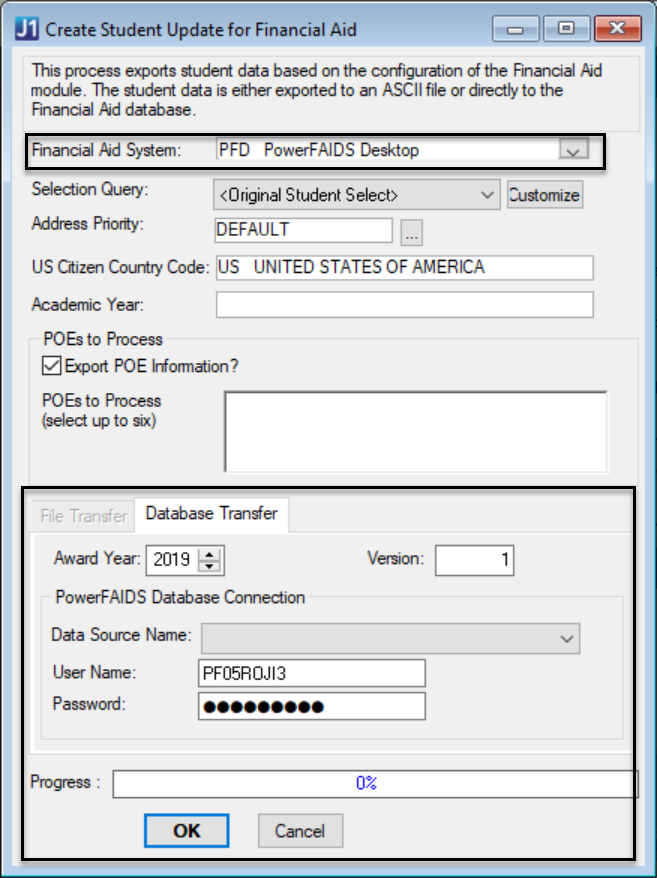
For JFA users, the window continues to work as usual.
You can designate an award year as Inactive if you’ve finished working with it, or if it’s a future award year you don’t need to use yet. In the Award Year Definition window, deselect the Active? checkbox next to the award year you want to label as inactive.
In the POE Definition window, award years not in use will now appear in the Award Year drop-down as “Inactive.”
Note
You can make inactive award years active again by selecting the Active? checkbox in the Award Year Definition window.
The Credit Hours Update no longer calculates only students with a SSN.
For JFA, all registered students in the year and term mapped to the selected POE are calculated, not just the ones with a SSN.
For PowerFAIDS, all registered students that have been assigned the selected POE in PowerFAIDS are calculated, not just the ones with a SSN.
Previously, the Fund Master window cleared the 1098-T field and automatically assigned values based on the fund payment type. The column no longer operates this way. Now you should select the required value in the 1098-T Eligibility column of the Fund Master window when creating or editing a fund. Work with your business office to confirm that the fund code assigned is the appropriate code for 1098-T reporting.
Note
This change impacts users with both PowerFAIDS and JFA systems.
In the Financial Aid Configuration window, the Jenzabar Financial Aid tab now includes a location to set the disbursement roster. This is the file created with the Billing Batch Export runs in JFA.
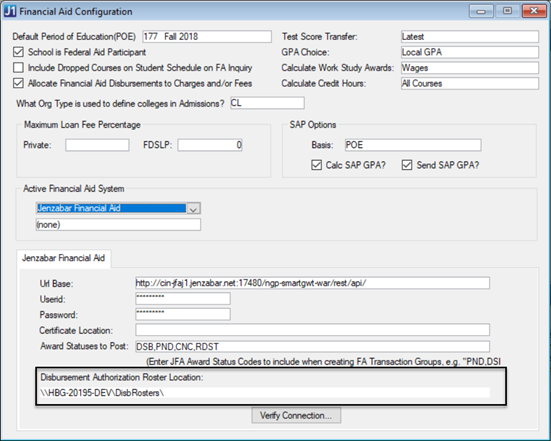
Note
For users with both PowerFAIDS and JFA set as active, set the disbursement roster files in separate locations to keep their sources distinct. This will improve any troubleshooting steps when you run the process.
Resolved Issues
Issue | Description |
|---|---|
180728 | Delays and slow responses were occurring in certain situations. |
189550 | The Student Update Scheduler query was changed if a manual update with a different query was made between scheduled runs. |
192586 | Anticipated Aid was not processing records where the JFA alternate identifier had alphabetic characters. |
195193 | The College ID value was formatted with leading zeros, and needed to be spaces. |
195989 | The issue relates to JFA's handling of SSO. If there were no credentials passed in the initial call to the API, then the site redirected to the SSO page immediately instead of responding with a code. |
Enhancements
Use the Award Year Definition window to view, activate, or deactivate federal award years for financial aid applications. Activated award years are used to complete important processes or run reports.
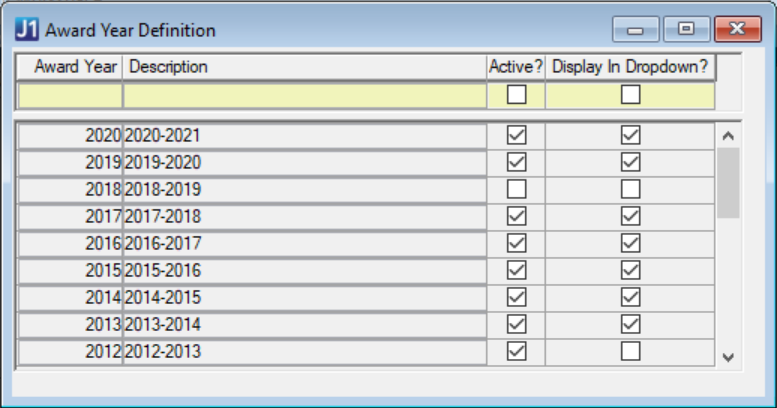
You can also choose which award years you want to appear in the Award Year drop-down on other relevant windows, such as the POE Definition window. Click Display in Dropdown? to add a selected year.
Jenzabar Financial Aid (JFA) users can now run Credit Hours Update process in the Credit Hours Update/Report window. The process uses student records with POE mapped Year/Term codes in Student Course History instead of the ODBC connection checks used by PowerFAIDS.
The Fund Master window includes new fields, Fund Source and Federal Fund ID, to provide additional information about the type of funds that exist in PowerFAIDS and Jenzabar Financial Aid. Select options from the drop-down to identify funds for use in reports such as NSC – Enrollment Reporting and IPEDS.
You can also use the new Include in Anticipated Aid checkbox to indicate a fund should be reported for that process.
Jenzabar Financial Aid customers can now review all students who have been processed using Calculate Satisfactory Progress. Based upon how you evaluate SAP, select options in the Retrieval Criteria section to view the details. You will select the Year if your basis is Award Year, and if your basis is POE, as shown below, you will select the Year and Term.
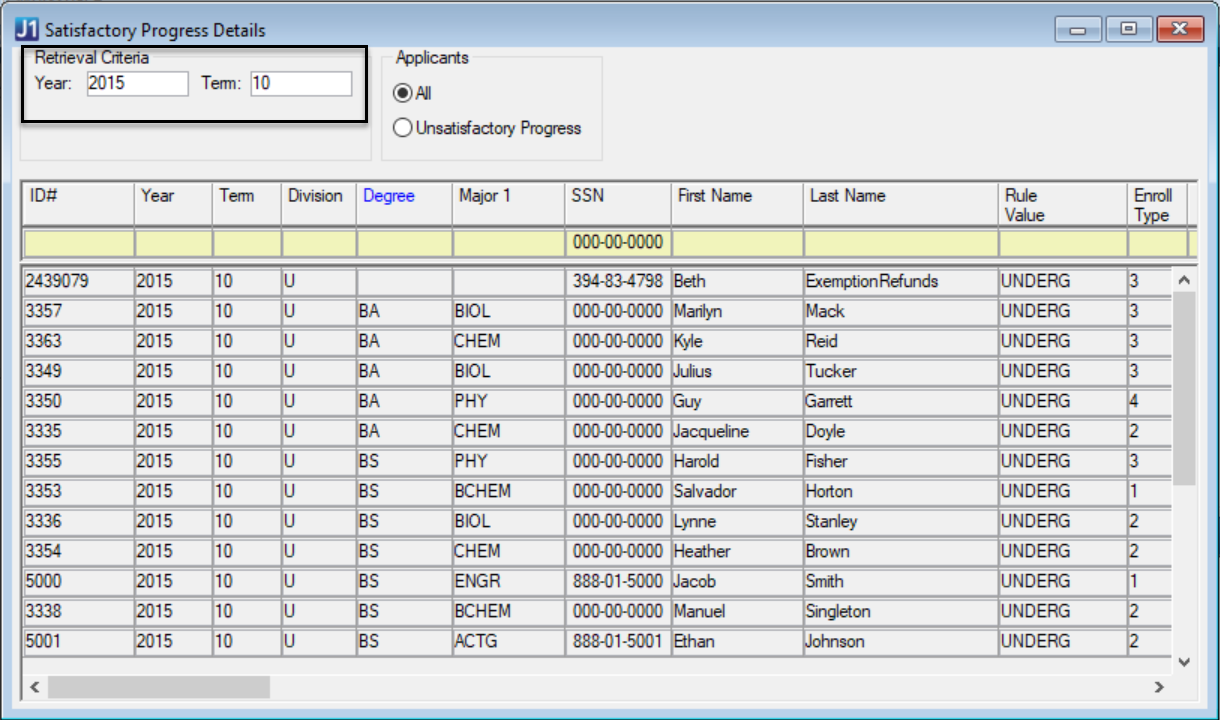
Note
Choose how you would like to define the SAP calculation basis by adjusting your settings in the Financial Aid Configuration window. In the SAP Options section, select Award Year or POE from the Basis drop-down.
Data will now populate automatically for both PowerFAIDS and Jenzabar Financial Aid customers as soon as you enter in the Retrieval Criteria prompts. The Retrieve button no longer appears on the window.
Resolved Issues
Issue | Description |
|---|---|
139916 | The Gainful Employment Report was not correctly calculating and reporting the program length with the proper leading/trailing zeroes. |
174512 | The Create Student Update was transferring six spaces for POE Update ID fields in PowerFAIDS instead of NULL. |
175937 | In the Texas Financial Aid Database (FADB) Report, the Total Hours Attempted was including dropped courses and excluding dropped courses when it should be doing the opposite. |
179392 | Jenzabar Financial Aid customers received an error when Anticipated Aid didn’t have at least one Tracking Status. |
179393 | In Create Student Update, some students with JFA alternate identifier records were not updated. This issue only impacted Jenzabar Financial Aid customers. |
179763 | Jenzabar Financial Aid customers who did not have PowerFAIDS implemented prior to Jenzabar One received a missing folder location error when running the Create Student Update process. |
179765 | From the Financial Aid Configuration window, PowerFAIDS Tab, it was not possible to edit the folder directory fields. |
Enhancements
In J1 Desktop, Financial Aid Manager (FAM) now supports integration with Jenzabar Financial Aid (JFA). In the Financial Aid Configuration window, you can set which financial aid systems you actively use. You can change your existing financial aid system to JFA, or add it as an additional system to PowerFAIDS. Tabs that define values specific to each financial aid system are available.
The existing configuration radio button options have been replaced with drop-down fields. These values are shared by both systems.
Note
For users continuing to implement Financial Aid Manager (FAM) with PowerFAIDS as their only financial aid system, this change will not impact your established settings.
The following additional windows have been updated to reflect optional JFA integration:
Create Student Update for Financial Aid
Disbursements & Adjustments
POE Definition
Anticipated Aid
Resolved Issues
Issue | Description |
|---|---|
171097 | Create Student Update checks all CIP codes defined as Used In Regulatory Reporting in CIP Definition and checks to ensure that all of the required NSC Credential Level data is populated prior to collecting student data to export. This check erroneously included programs identified as minors only. This is now corrected to exclude minor only programs. |
154300 | Invoices paying only a partial amount on a purchase order would occasionally unencumber the entire amount. When the invoice was saved, an additional line item would appear on the invoice detail which needed to be deleted. |
2019.3
Resolved Issues
Issue | Description |
|---|---|
117712 | The students' Cumulative GPA was not being correctly calculated for schools configured to Calculate Satisfactory Progress by Award Year. |
144453 | The Fund Master window was returning errors related to the Restricted?, Exemption/Waiver?, and Lower COA? columns and was not assigning the default value of 'N' for No. |