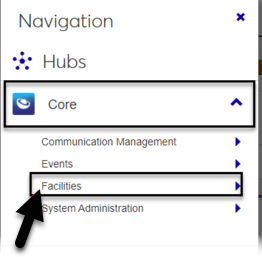Facilities
Enhancements
New Update Image Feature for Locations
You can now update images for places, spaces, and suites! Images must be in .jpg format, and there is no size limit for uploaded files.
Tip
Although there isn't an upload file size limit, images are saved to the size they are cropped to.
From the place, space, or suite page, click the Edit icon on the image placeholder next to the place/space/suite name.
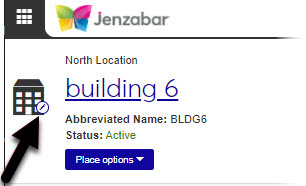 |
Note
Clicking the image placeholder opens the Update Image pop-up when you have the appropriate permissions. If you don't have update image permissions, or if you click the image placeholder for any other heading in the system, clicking the image placeholder does nothing. This is a change; click the name link to access the main page of the person, place, or item if you are on one of the subpages.
If you have added the Event Requests feature to your Campus Portal, you can make images uploaded in J1 Web visible in the feature by selecting the Display image in Campus Portal checkbox. Images are visible on the Browse Locations page in the Event Requests feature and on the Browse Rooms page in the Student Life feature.
Note
The Visible in Event Request Feature checkbox must be selected on the place/space details page for them to appear in Campus Portal Event Requests.
The following permissions have been added to the default System Administration Manager role and can be turned on or off for default and customized System Administration Manager roles.
Can update images for places
Can update images for spaces
Can update images for suites
Resolved Issues
Issue | Description |
|---|---|
RN22861 |