Employee
Enhancements
New Update Image Feature for Employee Profiles
You can now update images for employee profiles from the Summary page. Images must be in .jpg format, and there is no size limit for uploaded files.
Tip
Although there isn't an upload file size limit, images are saved to the size they are cropped to.
Click the Edit icon on the image placeholder next to the name to open the Update Image pop-up.
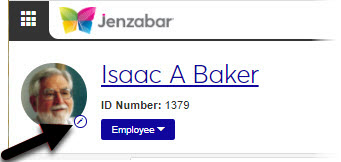
Note
Clicking the image placeholder opens the Update Image pop-up when you have the appropriate permissions. If you don't have update image permissions, or if you click the image placeholder for any other heading in the system, clicking the image placeholder does nothing. This is a change; click the name link to access the main page of the person, place, or item if you are on one of the subpages.
Select the Display image everywhere in J1 Web checkbox to make the image visible everywhere images are displayed in J1 Web.
Note
If this checkbox is not selected, the image is only visible on the Employee Summary page and the employee's Person page.
The following permission in the default System Administration Manager role allows you to update images, and you can turn it on for custom System Administrator Manager roles.
Can update images for employees (on Employee pages)
View New W-2 Format on Manage Annual Statements Page
There is a new format option in the Generate W-2s window in J1 Desktop. Employers can now decide if they want their employees to view their W-2 in a one-page format with quarters displaying Part B Federal, Part C State, and two copies of Copy 2. When selected in J1 Desktop, the employee's W-2 appears in the new format on the Manage Annual Statements page in J1 Web.
For more information, see the One-Page Format Option for W-2 enhancement in the HR section of the J1 Desktop release news.
Resolved Issues
Issue | Description |
|---|---|
RN13914 | Timecards continued to display to employees, supervisors, and administrators even when the Show Online checkbox was not selected on the Desktop Online Pay Periods window. |
RN16785 | Hourly employees were unable to enter the same type of time off in separate entries on the same day. |
RN21721 | The View Positions page did not display employee's positions if a supervisor was not assigned. |
RN23301 | On the Approve/Manage Timecards pages, the Pay Group filter showed only the pay groups the user had HR Security Group permissions to. This caused performance issues in certain situations. |