Enabling JICS Base and Individual CRMs
Before using a feature in Campus Portal, make sure JICS Base and any individual features are configured to Y (turned on) on the Maintain Config Table window in J1 Desktop.
Note
If your organization is already using Campus Portal with other features, the JICS Base may already be enabled.
Tip
Each feature is licensed. To see which features are included in your license, go to the J1 Desktop menu and click Help > About > License Info.
Open the Maintain Config Table window.
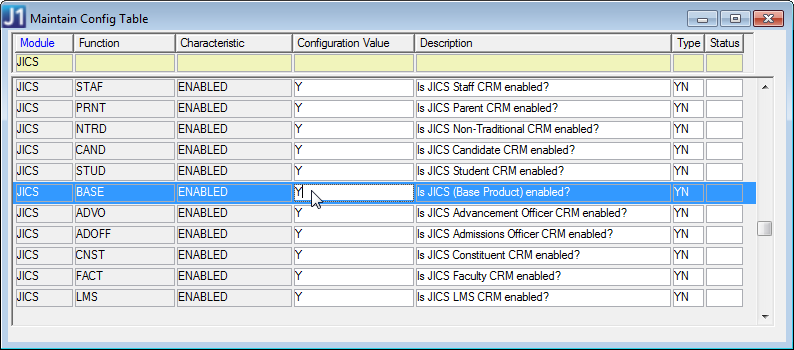
Locate the appropriate rows and set the Configuration Value to Y (ENABLED):
Notice
To use JICS and any additional features, the JICS Base must have a Configuration Value of Y. Any additional features your school is licensed for and you would like to use must also have a Configuration Value of Y. In the example below, JICS Base and the Candidate feature would both be enabled.
Module
Function
Characteristic
Configuration Value
Description
Type
JICS
BASE
ENABLED
Y
Is JICS (Base Product) enabled?
Y/N
JICS
CAND
ENABLED
Y
Is JICS Candidate CRM enabled?
Y/N
Save.