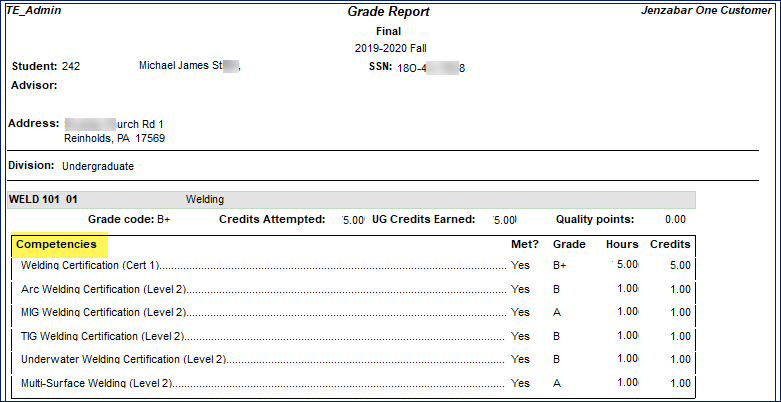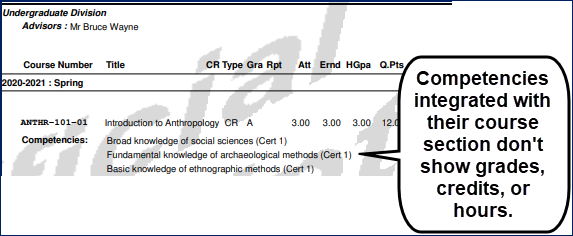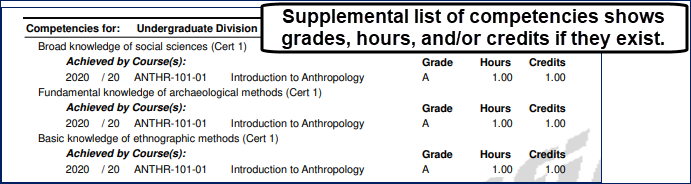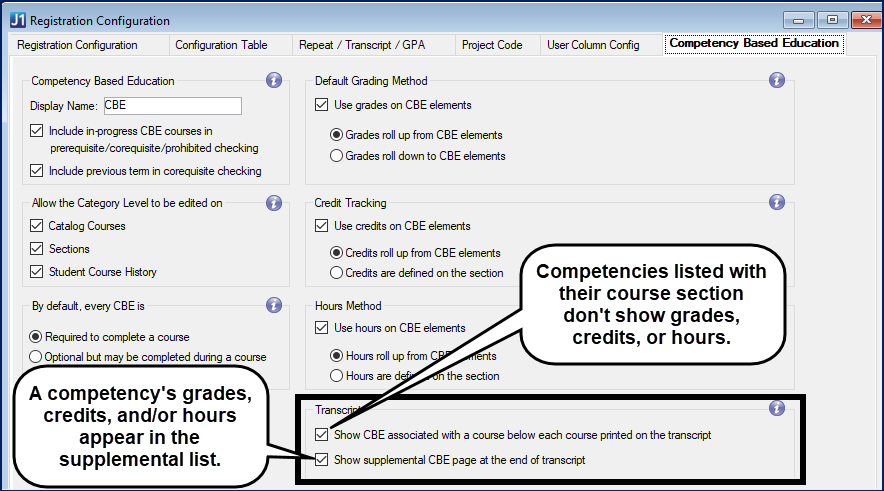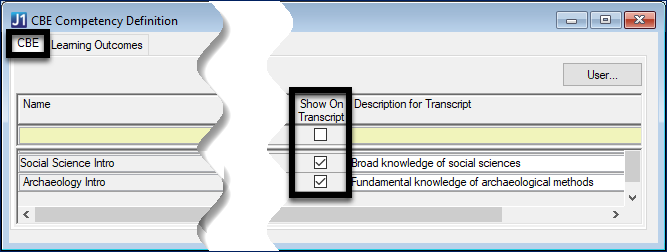Registration
Enhancements
Drop or Keep Students When Canceling a Course Section
When you cancel a course section, you now have the choice of dropping the students or keeping them enrolled.
When you cancel a section (on the Manage Section Details page), enrolled students who have completed the course aren't affected. But for students who haven't completed the course, a pop-up asks whether you want to drop them.
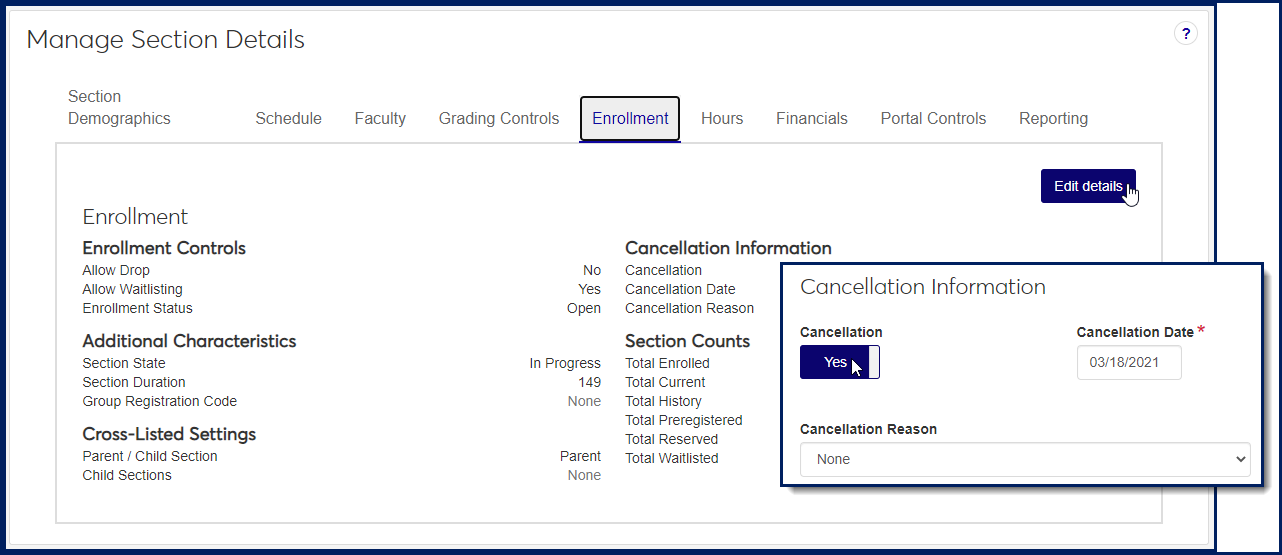 |
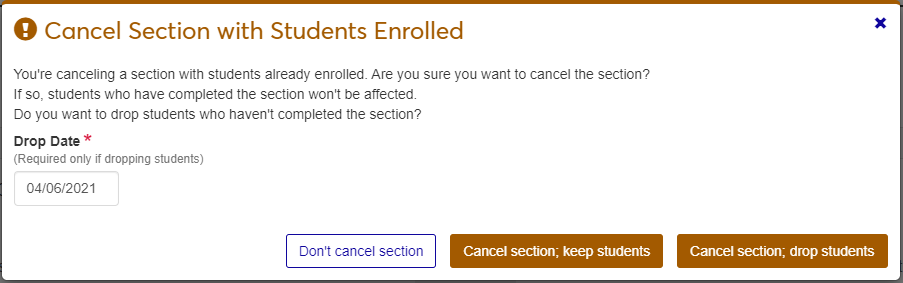 |
New Update Image Feature for Student Profiles
You can now update images for student profiles from the Summary page. Images must be in .jpg format, and there is no upload file size limit.
Tip
Although there isn't an upload file size limit, images are saved to the size they are cropped to.
Click the Edit icon on the image placeholder next to the name to open the Update Image pop-up.
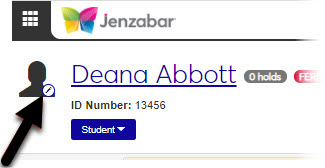 |
Note
Clicking the image placeholder opens the Update Image pop-up when you have the appropriate permissions. If you don't have update image permissions, or if you click the image placeholder for any other heading in the system, clicking the image placeholder does nothing. This is a change; click the name link to access the main page of the person, place, or item if you are on one of the subpages.
Select the Display image everywhere in J1 Web checkbox to make the image visible everywhere images are displayed in J1 Web.
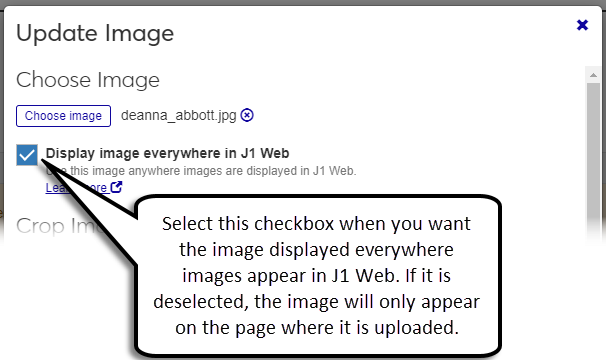 |
Note
If this checkbox is not selected, the image is only visible on the page where it is updated.
You'll need the following permission added to your role to update images:
Can update images for people
Note
This permission is turned on by default for the System Administration Manager role.
Show Competencies on Grade Reports and Transcripts
If your school uses Competency Based Education (CBE), you can show competencies on grade reports and transcripts.
Important
Your school needs the Competency Based Education license to use CBE.
Note
A competency appears on grade reports and transcripts only if the student met the requirements to achieve it.
On grade reports, competencies show with their course section. If your school uses grades, hours, and/or credits in competencies, those appear, too.
Note
Competencies appear in Printer Friendly (PDF) versions of grade reports. (Showing competencies directly on grade report pages is planned for a future release.)
On transcripts, competencies can show with their course section and/or in a list at the end. Competencies listed at the end of the transcript include grades, hours, and/or credits if they exist.
Use J1 Desktop to make competencies appear on transcripts.
Registration Configuration window, Competency Based Education tab
Select either or both of the checkboxes in the Transcript group box.
Show CBE associated with a course below each course (Competency grades, credits, and hours don't show.)
Show supplemental CBE page at the end (Competency grades, credits, and/or hours show if they exist.)
CBE Competency Definition window, CBE tab
Select Show on Transcript for each competency you want to appear.
Grade reports and transcripts are available in several locations.
J1 Desktop
Grade Report window
Transcript Report window
J1 Web
Student Summary page | Unofficial Transcript
Campus Portal Student Features
My Grade Report
Student Grade Report
My Unofficial Transcript
See the "Competency Based Education Overview" and "Setting Up Competency Based Information" help topics in the J1 Web Registration online help for more details about CBE.
Resolved Issues
Issue | Description |
|---|---|
168162 | Pub text requested. |
170383 | Pub text requested. |
174502 | On the Manage Student Term Academics & Financials page, Add Student Term Table Record pop-up, the "Copy detail of term table record from student's existing record" checkbox and drop-down were enabled even when the student had no existing records. |
205500 | On the Manage Sections page, Grading Controls view, the Grade Scale and Credit Type displayed n/a instead of None. |
RN18798 | Attempting to copy the Registration Module Manager role sometimes resulted in an error. |
RN21143 | An error prevented users from registering students for corequisite courses. Users accessed the Student Registration page and selected a term with corequisite sections. After entering both corequisite courses and clicking ‘Add Corequisite for All Selected Students,’ the process timed out and didn’t register the students for the corequisites. |
RN21912 | The course roster page sent a group email instead of individual emails when the user sent a communication to multiple students. |
RN22252 | On the Registration Operations hub, Manage Student Graduation, filtering on some graduation stages resulted in error. |