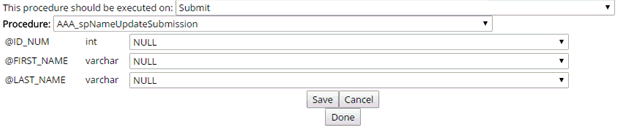Stored Procedures
Important
Information and features vary according to the roles to which you belong and the permissions associated with those roles. For more information, contact your module manager or your campus support team.
Stored procedures are used to process form submissions and insert or update data in the ERP database tables. Stored procedures let you set up your own custom logic into the submission process. Procedures are created in SQL server then set up in FormFlow - Forms. Procedures are executed at the time of submission unless specified to be executed on approval. If executed on approval, the Workflow feature will control the time of execution.
For this feature to work:
You must have a connection to the database you are mapping to set up in FormFlow.
You must have execute permission on the procedure.
Log in to the Campus Portal as an administrator and access FormFlow - Forms.
Click Manage Forms.
Click on the name of the form you want to update.
From the Tools menu, select Stored Procedures to open the Procedures page.
Click New Procedure. Criteria to create a new procedure appear.
From the Database drop-down, select the database from which the stored procedure is derived.
Select an option from the This statement should be executed on drop-down.
From the Procedure drop-down, select the procedure to be executed. If there are parameters in the stored procedure, corresponding drop-down options appear.
Note
Procedures need to be created in SQL Server and execute access given to the user for the procedure to be available in the drop-down.
From the drop-down of the parameter you wish to map the PDF to, select Submission as PDF.
Note
This option will convert the final form submission into a PDF file and store it as a byte array in the database.
Click Save.
Click Done.
Log in to the Campus Portal as an administrator and access FormFlow - Forms.
Click Manage Forms.
Click on the name of the form you want to update.
From the Tools menu, select Stored Procedures to open the Procedures page.
Click New Procedure. Criteria to create a new procedure appear.
From the Database drop-down, select the database from which the stored procedure is derived.
Select an option from the This statement should be executed on drop-down.
From the Procedure drop-down, select the procedure to be executed. If there are parameters in the stored procedure, corresponding drop-down options appear.
Note
Procedures need to be created in SQL Server and execute access given to the user for the procedure to be available in the drop-down.
From the drop-down of the parameter you wish to map the PNG to, select Submission as PNG.
Note
This option will convert the final form submission into a PNG file and store it as a byte array in the database.
Click Save.
Click Done.