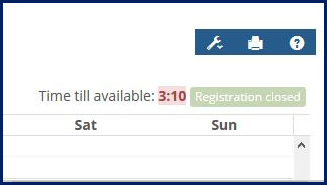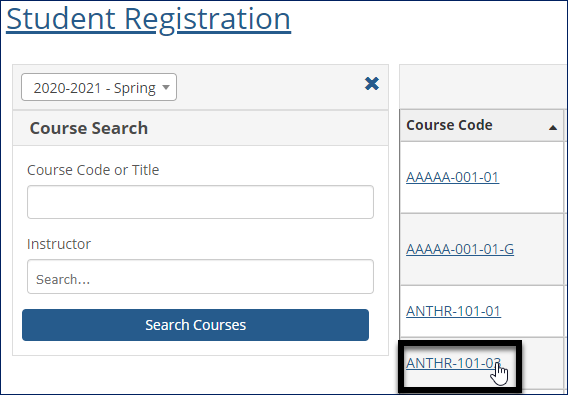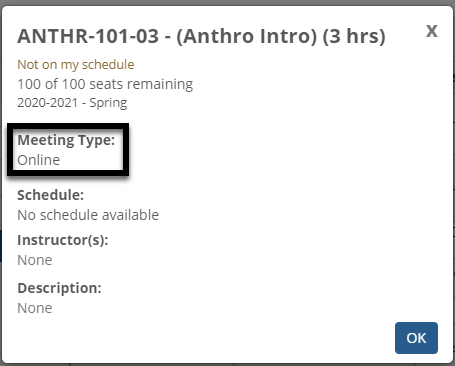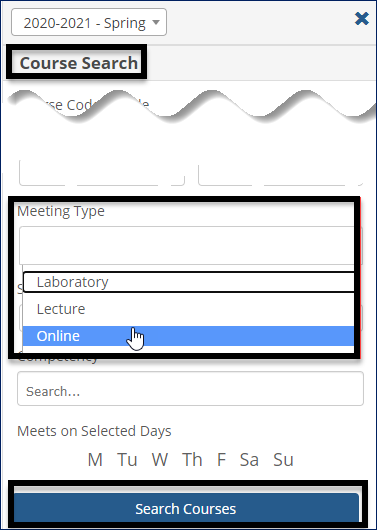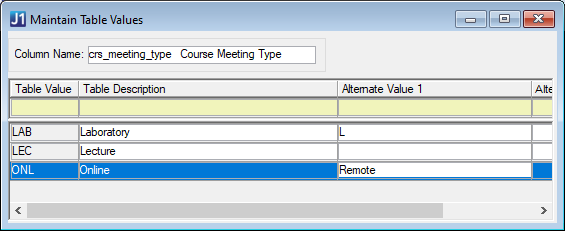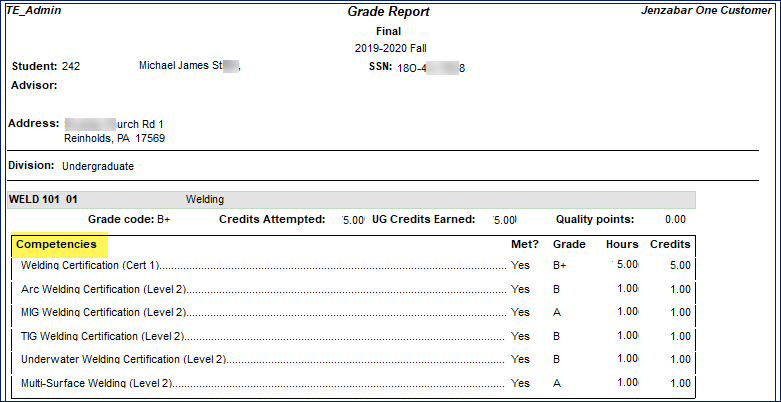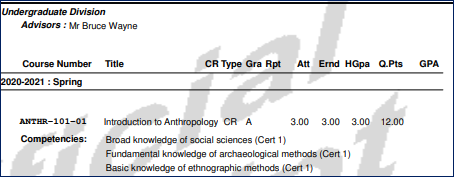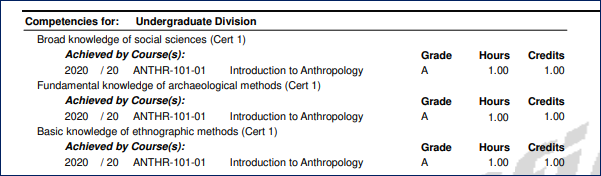Students
Enhancements
Countdown Timer for Students Waiting for Registration Period to Open
Students waiting for the registration period to open sometimes try too early to get to the Registration Checkout page. Now, on the student's course planning calendar, two indicators let them know precisely when the period opens. This can reduce stress for students and the system.
Before the registration period opens, the Registration checkout button is disabled, and it's relabeled Registration closed.
Five minutes before the period opens, a countdown timer appears, showing the minutes and seconds left until registration checkout is available.
At the moment the period opens, the button is relabeled Registration checkout, it becomes clickable, and it opens the Registration Checkout page.
Images on Browse Rooms Page
J1 Web now allows images to be updated for places, spaces, and suites. Location images updated in J1 Web for locations in Campus Portal are visible on the Browse Rooms page. See the J1 Web Standard Features help for more information.
Meeting Type Displayed for Students
Students can view a section's Meeting Type in the Student Registration feature. Meeting Type is displayed in the section's details available on the planning calendar and the Course Search.
Students can search for sections by Meeting Type, too. That helps them narrow their search to online sections, lectures, seminars, or labs, for example.
To make Meeting Types searchable, there's some setup in both J1 Desktop and J1 Web.
Use the Maintain Table Values window in J1 Desktop to designate Meeting Types (section_master.crs_type).
You can do this in either J1 Desktop or J1 Web.
In Desktop, use the Courses (or Courses Non-Traditional) window, Course tab, Master 2 subtab.
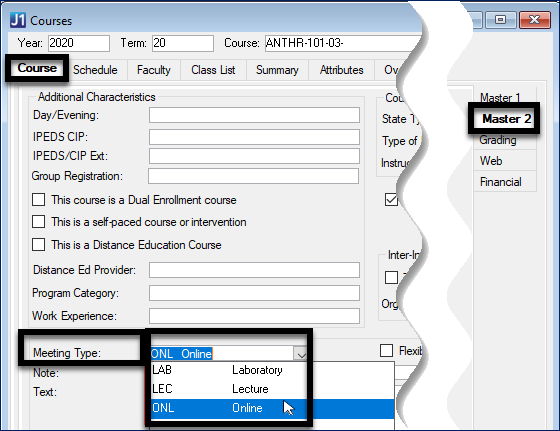 |
In J1 Web, use the Manage Section Details page, Schedule tab.
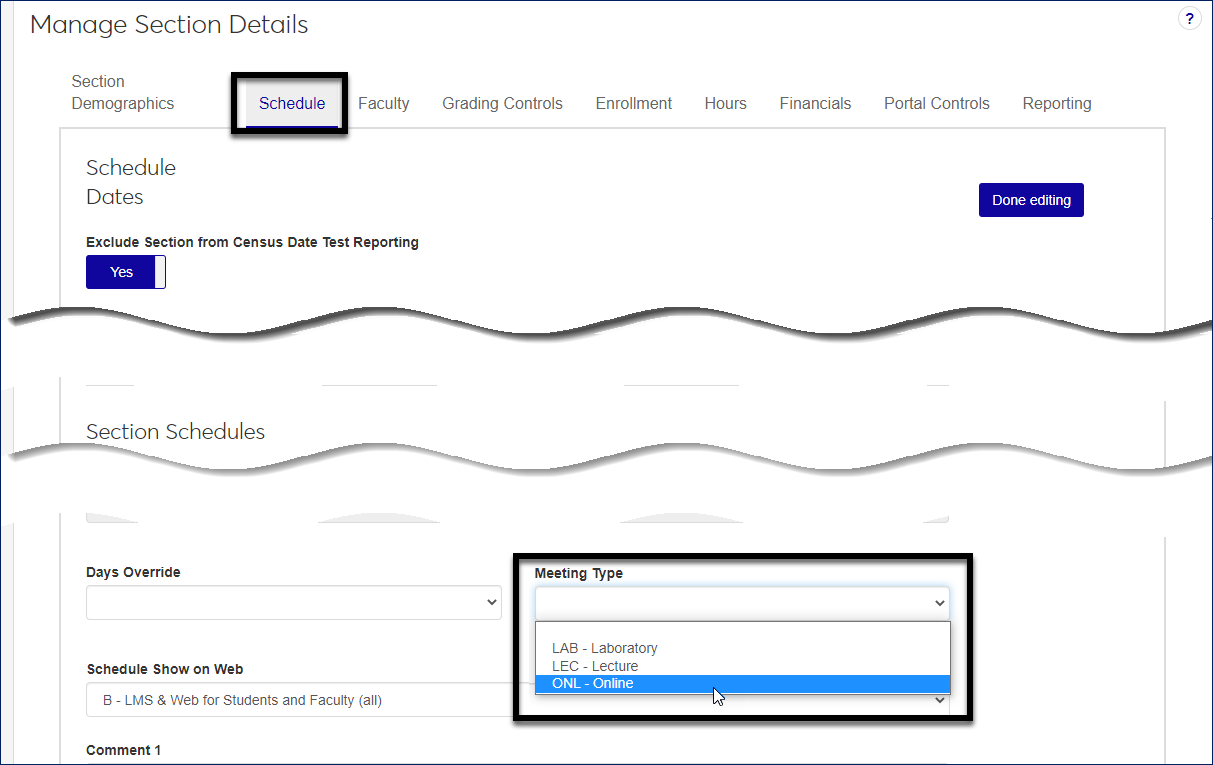 |
Use the Registration Settings page in J1 Web to make Meeting Type one of the search fields students can use to find sections.
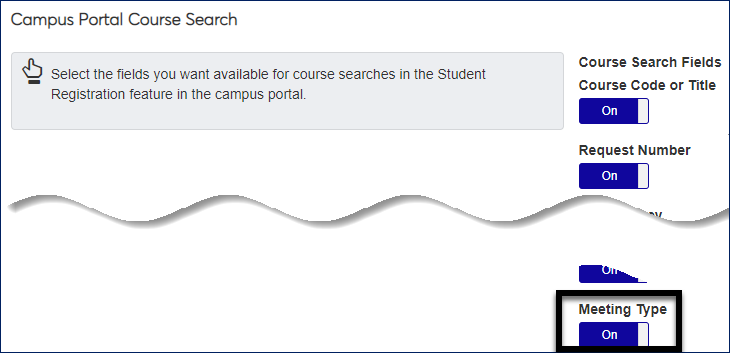 |
Grade Reports and Transcripts Include Competencies
Grade Reports and transcripts now include competencies that students have achieved.
See the J1 Web Registration Enhancements section of this Release News for a full explanation of competencies in grade reports and transcripts.
Notice
Competencies are available only if your school has the Competency Based Education (CBE) license.
Resolved Issues
Issue | Description |
|---|---|
RN12202 | On the Direct Deposit feature, changes to the Setup Instructions did not display to students. |
RN18506 | When searching for courses using a Course Code (Add/Drop Courses feature), the results included only courses in the student’s current division when courses for all divisions should have appeared. |
RN18690 | Students were able to register for courses requiring a prerequisite they hadn’t met yet when the prerequisite was in a term using a single character. For example, if the Summer term was entered as ‘S’. This issue occurred in the Add/Drop Courses feature. |
RN18799 | The Register link wasn’t available for courses in the Student Registration feature that were in a past term, but hadn’t passed the override dates and/or drop date. |
RN19301 | The Student Registration, Degree Audit Summary feature didn’t show the degree audit information. |
RN20178 | The years/terms available were inconsistent between the Campus Portal and the mobile app. The same years/terms available from the Student Registration feature are now available with the app and the years/terms available from the Add/Drop Courses feature are now consistent with the mobile app. |
RN20438 | In the Add/Drop Courses feature, when students attempted to move a waitlisted course that also had a co-requisite course to current, the waitlisted course was removed from the student's schedule. |
RN20664 | The divisions listed in the Division drop-down available in the Add/Drop Courses feature (Course Search tab) were not sorted correctly and now sort by the order defined in the Division Definition window (Desktop application). |
RN20719 | Students searching for courses using the Student Registration feature saw all courses as full even when some courses were open. |
RN20765 | On the Advisee Roster, the Export to Excel feature did not work if the advisor's name contained an apostrophe. |
RN21169 | Receipt transactions were not created for recurring payments associated with self-service payment plans if the payment plan's subsidiary did not have a Receipt Code defined on the Subsidiary Definition for A/R window. |
RN22440 | On the My Course Needs feature, Details page, when the student only had one aim defined, the Graduation Report PDF was generated instead of the the Advising Worksheet. |
RN22743 | On the Student Registration feature, schedule information did not display for courses that didn't have any days of the week selected in J1 Desktop. |
RN22998 | On the Student Registration feature, schedule information did not always display for sections when students accessed them from their calendar. |
RN23079 | On the Student Registration feature, if the student was registered for a course in a different term than the one currently selected, the course displayed as available for registration instead of providing an indication that the student was already currently registered for the course in a different term. These courses now display with the message "Registered in another term". |